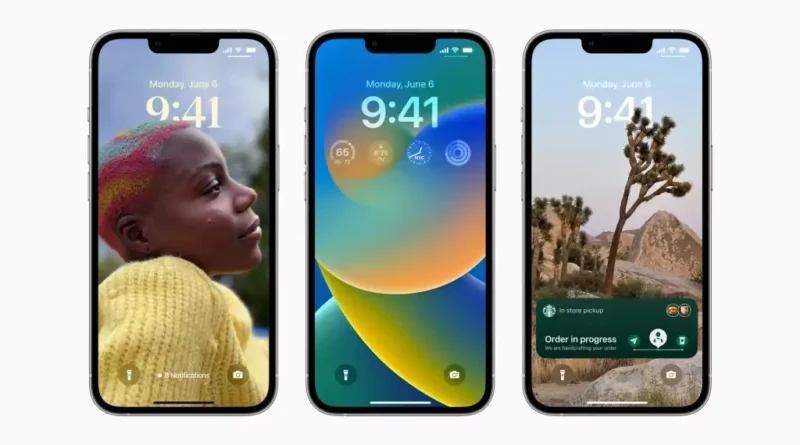Apple iOS 16: Tips and Tricks
Apple’s iOS 16 update is now available for all eligible iPhones starting with the iPhone 8 and up, and it includes some useful features that users will appreciate. The iOS 16 update includes a major redesign of the lock screen as well as changes to the Messages app. Here are some quick tips for maximising the iOS 16 update on your devices.
Tips And Tricks
Customise lock screen
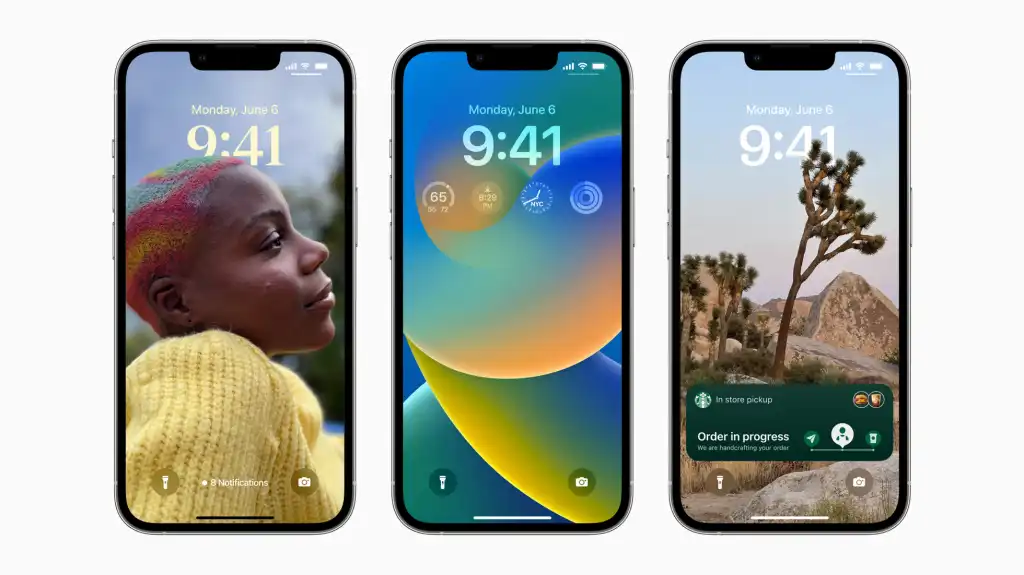
The lock screen can be customised in two ways. You can do this by going to Settings > Wallpaper > and then tapping on Add new wallpaper. You will now have a plethora of wallpaper and lock screen options. You will see collections, the ability to select photos from your gallery as the lock screen, and options to select emoji-based wallpapers, weather wallpapers, or astronomy wallpapers. You can change the font and colour of the time widget, as well as the date, by tapping. Remember that when you change the font and colour, it is automatically adjusted for the other widgets on the lock screen.
Remove background from photos
This is a fantastic feature of iOS 16. You can now remove the background from a photograph, but only if the image contains an object in sharp focus and a clear background. You can now remove the background from a photo by simply tapping on the object in question. Once Apple’s software has finished its work, a copy/share option will appear. Simply select copy and then open another app, such as WhatsApp or Messages. Simply tap, and when the paste option appears, choose it. The picture will be pasted into the chat without the background. You can also use the option to share the image directly to an app like Gmail or Messages.
Hidden and Recently Deleted albums are now password protected
Because you can easily find the Hidden album in the Photos app, it is clearly not hidden, making it impractical to hide private photos and videos adequately. While Apple allows you to make the Hidden album “invisible,” anyone who has access to your phone can make it visible again and view everything inside.
You can now lock the Hidden album with iOS 16. You don’t have to do anything to enable this feature. To see it, open the Photos app and navigate to the Albums tab at the bottom of the screen. If you scroll down, you’ll notice a tiny lock next to the Hidden and Recently Deleted albums. Use Face ID or passcode to see what’s inside.
View and share saved Wi-Fi passwords
Apple has long allowed iOS users to share Wi-Fi passwords, but only when two Apple devices are close. And if that feature didn’t work automatically, you couldn’t just look in your settings for the password. You also had to know the password if you wanted to share a saved Wi-Fi password with someone else, such as an Android user or someone on a computer. Until now, that is.
Navigate to Wi-Fi in Settings and tap the tiny information icon to the right of the network for which you want the password. Tap the Password section, then use Face ID or enter your passcode to view the network password. The password will then be copied to your clipboard if you tap Copy and then simply share it!
Find and remove any duplicate photos and videos
Perhaps you saved the same photo more than once or downloaded a video more than once, resulting in duplicates in your photo album. It may not be a problem if you have enough storage, but if you don’t, it’s a good idea to go back and remove every single duplicate – which is now simple to do on iOS 16.
You should now see a new Duplicates album under Utilities in Photos > Albums, where Apple scans through all of your photos and shows you any photo or video you’ve saved more than once. You can then either delete any duplicates or simply press Merge, which will keep the highest quality (and relevant data) photo and then move it.
Liked this post? Don’t forget to check out our other short stories in our Quick Read section